Ads Free Video Player – Watch YouTube Videos Without Ads (Free Online Tool)
Watching YouTube videos without interruptions is something every user dreams of. Ads can break focus, slow down learning, and ruin the entertainment experience. That’s where the Ads Free Video Player from SSJ Tools becomes your perfect solution. Whether you want to watch a single video or an entire playlist, this tool helps you stream YouTube content smoothly, securely, and without any ads.
In this complete guide, you’ll learn what an ads free video player is, how it works, how to use it correctly, and why SSJ Tools is the best platform for ad-free video watching. You’ll also discover SEO-optimized tips, related tools, and answers to common questions.
Let’s dive in.
What is Ads Free Video Player?
An Ads Free Video Player is an online tool that allows you to watch YouTube videos or playlists without ads. Instead of installing extensions, apps, or risky third-party software, this tool offers a clean, browser-based interface where you simply paste a YouTube URL and enjoy uninterrupted playback.
It is especially useful for:
Students watching tutorials
Professionals learning new skills
Users who want distraction-free video playback
Creators reviewing their own content
Parents wanting safe, ad-free viewing for kids
At SSJ Tools, the Ads Free Video Player is built with a simple and intuitive interface, making it suitable for beginners and advanced users alike.
How Does the Ads Free Video Player Work?
The Ads Free Video Player works using a safe and streamlined URL-based system. When you paste a YouTube video or playlist URL into the tool, it fetches the content using a secure API integration and displays it inside a custom video player—without showing YouTube ads.
Step-by-Step Breakdown:
1. You Copy a YouTube URL
You can select:
A single video URL, or
A playlist URL (for continuous playback)
Examples:
Single video:
https://www.youtube.com/watch?v=abc123xyzPlaylist:
https://www.youtube.com/playlist?list=PL12345xyz
2. Paste the URL in the Tool
You place the URL in the input field labeled:
“Enter YouTube Video URL or Playlist URL”
3. The Player Loads the Video
The tool automatically:
Processes the link
Extracts the playable content
Removes advertisements
Displays the video in the SSJ custom player
4. You Watch Without Ads
Once loaded, the video plays instantly without interruptions, pop-ups, or mid-roll ads.
How To use this tool
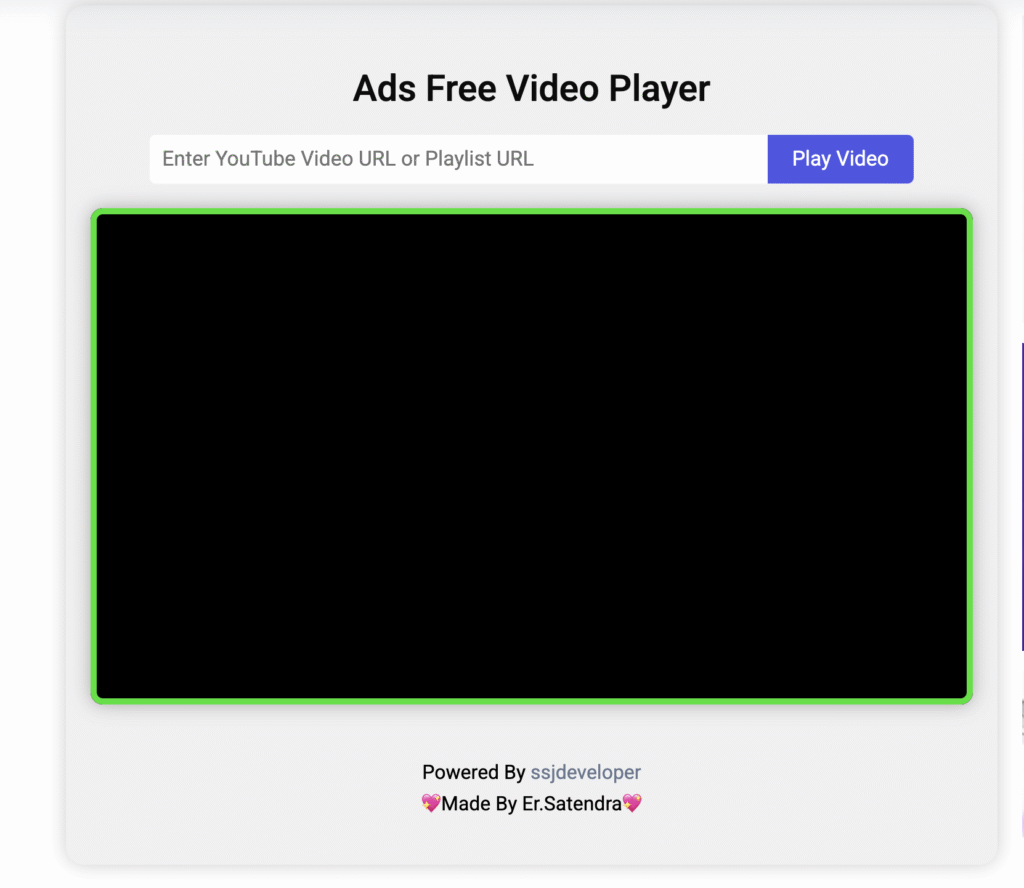
Key Features and Benefits of the Ads Free Video Player
1. 100% Ads Free Experience
No pre-roll ads.
No mid-roll ads.
No banner ads.
Just clean, smooth video playback.
2. Works With Videos & Playlists
Whether you’re watching a one-minute clip or a unlimited-video playlist, the tool supports both.
3. Zero Installation Required
Unlike browser extensions and apps, this tool runs completely online.
4. Safe & Secure
No login needed.
No data collected.
Just paste your URL and watch safely.
5. Mobile-Friendly Interface
The tool works on:
Android
iOS
Tablets
Laptop and desktop browsers
6. Clean and Distraction-Free Layout
Perfect for:
Students
Professionals
Writers
Kids
7. Fast Loading with Seamless Playback
Optimized to load videos instantly and play them without buffering.
8. Supports Full-Screen Mode
Enjoy a theater-like experience anytime.
9. Free to Use
SSJ Tools offers full access without any subscription or sign-up.
10. Perfect for Long Study Sessions
Since playlists are supported, you can watch long learning sessions smoothly.
How to Use the Ads Free Video Player on SSJ Tools
Using the Ads Free Video Player is simple. Just follow the steps below:
Step 1: Open the Tool
Visit the SSJ Tools – Ads Free Video Player page. You’ll find a clean interface with a URL input field and a play button.
Step 2: Copy the Correct YouTube URL
For Single Videos:
Open YouTube
Select your video
Copy the full URL from the browser
Example:https://www.youtube.com/watch?v=dQw4w9WgXcQ
For Playlists:
Open the playlist
Copy the playlist URL
Example:https://www.youtube.com/playlist?list=PLxyz12345
Step 3: Paste the URL in the Input Box
Make sure there are no extra spaces or line breaks.
Step 4: Click “Play Video”
The player will load your content instantly.
Step 5: Enjoy Ad-Free Videos
Sit back and watch your YouTube video or playlist without interruptions.
Why Choose SSJ Tools?
SSJ Tools is a trusted platform offering free online tools for everyone—from students to digital creators, marketers, and everyday users.
Here’s why SSJ Tools is the best choice:
1. 100% Free Tools
No hidden charges, no subscriptions.
2. Fast and Lightweight
Every tool (including the Ads Free Video Player) is optimized for speed.
3. No Sign Up Required
Start using tools instantly without creating an account.
4. Safe and Secure Environment
We do not store your data, videos, or URLs.
5. Huge Tools Library
Along with the Ads Free Video Player, you can explore:
6. Built for All Devices
Everything works perfectly on mobile and desktop.
7. Easy Navigation & Modern UI
Simple, colorful, and responsive design.
FAQs
1. What is an Ads Free Video Player?
An Ads Free Video Player is a tool that allows you to watch YouTube videos without any advertisements, offering clean and uninterrupted playback.
2. Is the Ads Free Video Player free to use?
Yes! The SSJ Tools Ads Free Video Player is completely free, with no hidden charges or account requirements.
3. Can I watch YouTube playlists without ads?
Absolutely. Just paste the playlist URL, and the entire playlist will play ad-free.
4. Is it safe to use an ads free video player?
Yes. SSJ Tools does not store your videos, URLs, or personal data, making it safe and secure.
5. Why is my video not loading?
Check your URL formatting, your internet connection, and try refreshing the page. If the problem persists, try using another browser.
Other Tools
Check out our other tools